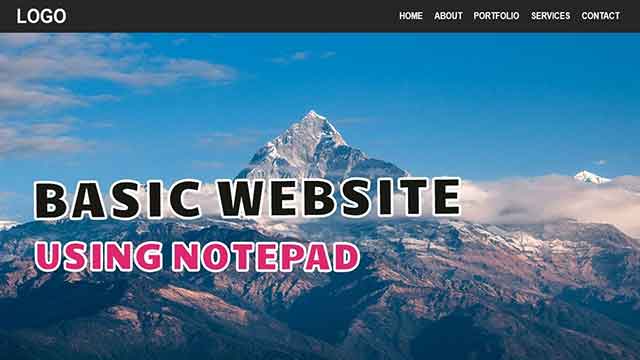You don’t require sophisticated software or pricey tools to create your first website using Notepad. To be honest, you can even begin with something as simple as Notepad and a little bit of HTML. If you’re a student or beginner who needs to learn web development, this tutorial will instruct you on creating a website with Notepad in the simplest manner possible.
This step-by-step hands-on tutorial will guide you through it all—from coding your first HTML code to opening your webpage in a browser.
What You Need
To create a basic website with HTML in Notepad, you’ll simply need:
- A Windows PC or laptop
- Notepad (comes pre-installed on Windows)
- A newer browser (Chrome, Firefox, Edge, etc.)
- Basic knowledge of HTML tags
No prior coding skills—just copy along!
Step 1: First, launch Notepad.
- Select the Start menu.
- Enter Notepad.
- Launch the application.
You are now prepared to create HTML!
Step 2: Write Your HTML Code
Copy and paste the following basic HTML structure into Notepad:
<!DOCTYPE html>
<html>
<head>
<title>My First Website</title>
</head>
<body>
<h1>Welcome to My Website</h1>
<p>This is my first web page created using Notepad and HTML!</p>
</body>
</html>
This is an example of a simple HTML webpage with a title and a paragraph.
Step 3: Save the File as .html
- Go to File > Save As
- In the “Save as type” drop-down, choose All Files
- Name the file as: index.html
- Select a location (such as Desktop)
- Click Save
Ensure the file has the .html extension at the end—this informs the browser it’s a web page.
Step 4: Open in Browser
Now navigate to where you stored your file and double-click the index.html. It should launch in your default browser and show you the site you just made!
Woo-hoo—you’ve created your very first web page using Notepad and HTML!
Comprehending the Code
A brief explanation of the code you used is provided below:
Indicates the kind of document
The HTML page’s root element
Holds the page title and metadata
Step 5: Include Extra Elements (Optional)
Do you want to alter your website? Try adding other components:
- Add an Image
<img src=”https://example.com/image.jpg” alt=”Sample Image”>
- Add a Link
<a href=”https://techpadho.com”>Visit TechPadho</a>
- Add a List
<ul>
<li>HTML</li>
<li>CSS</li>
<li>JavaScript</li>
</ul>
To view changes after every addition, save the file once again and restart the browser.
Why Learn HTML in Notepad?
- No distractions from additional features
- Forces you to learn the code structure
- Lightweight and portable
- Ideal for school or small web development projects
- Aids in creating a solid foundation
Bonus Tip: What’s Next?
When you feel at ease with HTML:
- Learn CSS to design your website
- Use JavaScript for interactivity
- Experiment with multi-page sites
- Utilize VS Code for an improved development experience
Final Thoughts
Creating your own site need not be difficult. Using Notepad and HTML alone, you can build a simple web page in minutes. This is the very first step towards learning how to develop web pages, and it doesn’t cost you anything but your time and interest.
So go ahead, open up Notepad, type your first HTML lines, and become a website builder today!